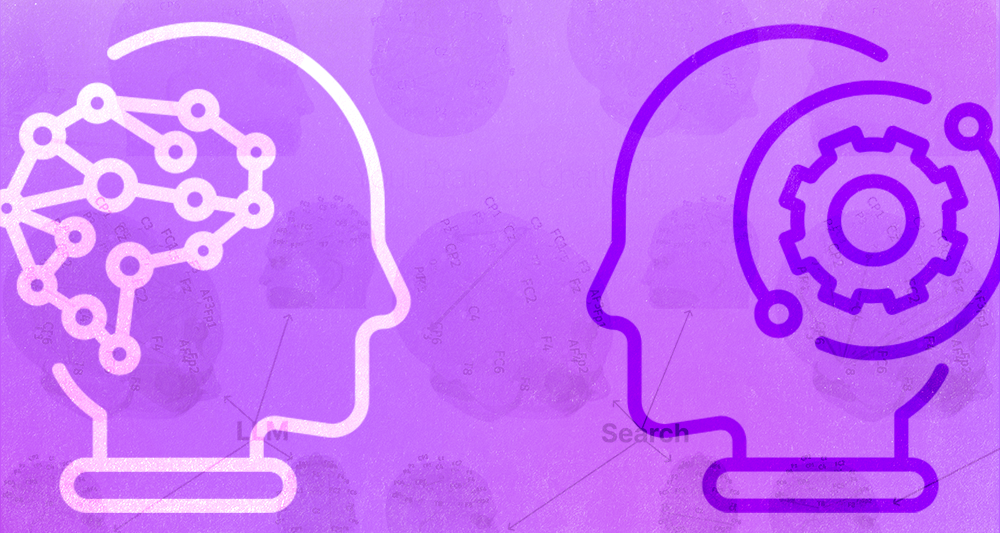The Ultimate Guide To The Launcher By Nucleus
This is a complete guide to setting up your Nucleus Next Steps Launcher.
In this in-depth guide, you’ll learn:
- How to install The Launcher on your website
- Steps for customizing your Launcher’s colors, icons, and discovery message
- How to decide what next steps to integrate into your Launcher
- And much more…
So if you’re ready to get your Launcher up and running – let’s dive in.
{{banner-1}}
What is the Next Steps Launcher?
The Nucleus Next Steps Launcher is the new home for every next step in your church. The best part? It’s 100% free. For every church. And it works on any website.

Now, what is The Next Steps Launcher for?
Simply put, the Launcher solves a glaring weakness of many church websites:
Slideshow Syndrome.
You see, church websites are too often akin to slideshows – extended presentations about the church.
Now, does this mean your church website shouldn’t have information about service times, your beliefs, your pastor, etc.?
Of course not. Those are crucial elements to any church website.
So long as they ultimately lead to invitation.
The end goal of your church website needs to be people taking a next step. Otherwise, we’re missing the mark.
Granted, this is all philosophical. And a bit abstract. So what does it look like practically?
Say hello The Next Steps Launcher.
The Launcher exists to instantly transform your church website from a presentation platform to an invitation platform.
You don’t need to be a digital mastermind to use it. And you don’t need to overhaul your existing church website.
Here’s how it works…

What does the Launcher do?
The Next Steps Launcher lives on every page of your church’s website.
After it’s installed, you’ll see the Launcher icon in the corner of the screen. Click that icon, and the Launcher opens!

Now, with just one click, every important next step in your church can be accessed instantly.
The Launcher is perfectly optimized for all screens and devices. It’s all handled automatically and elegantly. No coding or special skills are necessary.
When you open the Next Steps Launcher, you’ll find your church’s full list of next steps, called Actions. Up to the first five will be clearly visible right away for prominent attention.
If you want to see more, just click the See more next steps button, and you’ll find everything else. You can even quickly filter the full list simply by typing.

The best part? The Next Steps Launcher is fully customizable by your church and easy to update so it’s always a perfect fit.
Setting up your Launcher for the first time
Let’s now walk through how to set up your Launcher for the first time – step-by-step:
Step 1: Installing your Launcher
The Nucleus Next Steps Launcher works on any website – not just Nucleus websites.
And the installation process is as simple as injecting a string of code into your existing web platform.
We’ve put together a series of installation guides for different web platforms – find yours here.
The Design tab is also where you’ll find settings for customizing your Launcher button.

You can customize where your Launcher button displays on the screen. And select which icon you’d like your Launcher to use.

Step 2: Building your Launcher
After the installation process is complete, now it’s time to build your Launcher!
In the Launcher tab, click Add New to create your first action within your Launcher.

You can then give the action its title and choose its destination (Flow or URL).
If you have access to Nucleus Flows, you can link any existing Flow (or create a new one and link it) to this action. This allows people to take next steps directly in the Launcher and have that submission and information saved in your Nucleus account.
If you don’t have access to Nucleus Flows, you can simply input a URL that takes people to a specific page on your website or a third-party platform.

Once you have a few items added to your Launcher, you can reorder them by clicking and dragging on the two lines beside the Edit button.

And at any point, you can preview your Launcher by clicking on the Preview button. This will take you to a new tab where you can click on the trigger to open up the Launcher.

Step 3: Designing your Launcher
Now it’s time to work on the design of your Launcher.
In the Design tab, you’ll find options for configuring your Launcher’s logo and selecting your colors.
When uploading your logo, you’ll notice an option to upload two different versions. And that’s because the Launcher functions with both a light mode and dark mode – and can modify its appearance depending on the settings you choose.
This design practice has become standard in recent years with operating systems dynamically changing between dark and light modes – and so we’ve built that functionality into the Launcher.

In the Design tab, you can also choose your Launcher’s color. Choose from a series of standard options or input a specific hex code.

Step 4: Customizing your Launcher
In the Launcher tab, we can make even more customizations.
In the Customize Text section, the first item you’ll want to adjust is the Launcher Title. This is the title that appears directly below your logo in your Launcher.

In the Launcher tab you can also choose your Featured Action. This is the action to feature at the top of your Launcher. This is for the action you want to stand out the most.


Finally, make sure to set up your Discovery Message while here in the Launcher tab.
The Discovery Message pops out next to your Launcher icon when people see it for the first time. It draws attention to the icon while also explaining its purpose.

Step 5: Sharing your Launcher
Another tab you’ll need to familiarize yourself with is the Share tab.

This is an especially powerful section of your Next Steps Launcher. Because it’s in this tab where you can create Trigger Links for your Launcher to use on your website, in emails, on social media, as your link in bio, and more.
For a step-by-step guide on creating Trigger Links, click here.
Step 6: Banners
The final tab I want to show you is Banners!

Banners work on any website where your Launcher is installed. And there are two kind of banners you can use:
- Inline “announcement-style” banners
- Floating “notification-style” banners
Below you’ll see an example of an inline banner for a weather update. This type of banner sits at the top of your web page and is perfect for announcements.

And then, there are floating banners. This kind of banner is useful for notifications. Consider using this kind of banner to nudge folks toward a time-sensitive next step.

Here are a few more important things to know about banners:
- You can create unlimited banners for either type – and have more than one banner in each type live at any time!
- Both kinds of banners can be drafted, set live immediately, or scheduled – you can even schedule banners on a recurring schedule!
- Both kinds of banners can have an emoji, title, description, an action button, and custom color (but only a headline is required)
One final note on banners:
If you use too many banners, people will get annoyed. So be mindful of this, and use banners sparingly to really draw attention to critical announcements. Use banners too frequently, and they’ll lose their potency altogether.
Frequently Asked Questions
Will the Launcher work on my website? Even if I don’t use Nucleus?
Absolutely. The Nucleus Next Steps Launcher can be installed on any website by injecting a small string of code.
How much does the Next Steps Launcher cost to use?
The Nucleus Next Steps Launcher is free. For every church. There are separate Nucleus products that can be integrated into your Launcher – and those separate products have a monthly cost. But the Launcher itself is 100% free.
How many actions should I include in my Launcher?
The Launcher is meant to be the home for every next step in your church. But keep in mind, when you open the Launcher, you’ll only see five next steps. To see the full list, and to search, you’ll first have to click the See more next steps button.
With this in mind, you’ll need to decide which five next steps are featured as the first five (and moreover, which next step is your featured action first in the list). Consider The 50% Rule. Traditionally, The 50% Rule was defined as such: If a promotion does not apply to at least 50% of your congregation – it does not warrant a church-wide social post, announcement, or email. Now, simply apply that rule to your Launcher’s first five items.
Of course, re-ordering the list of your next steps is incredibly easy. And for most churches, you won’t want your order of next steps to always be the same. Different seasons and promotions mean different next steps should be featured. Your Launcher is meant to be dynamic – so make sure to keep it updated.
This is the added benefit of The Central Hub strategy – instead of having to update every communication platform you use, the Launcher can serve as the single destination for every next step. Which means only having to update one platform throughout the year.
How do I send people to my Launcher?
You have a number of different options here!
- Your Launcher can be immediately accessed on every page of your website – just click the Launcher icon in the corner of the screen
- Trigger Links allow you to send people directly to your Launcher from anywhere on the Internet with a custom URL that will automatically open your Launcher when the link is clicked
- Your Launcher also comes with its own permanent URL – so if you don’t have your own website to install your Launcher, sharing your permanent URL is a great option to direct people to your Launcher and take next steps
- Linking people directly to your Launcher from social media posts or in email newsletters is incredibly easy with Trigger Links – you might even consider replacing your social media bio links (ie. Linktree) with a Trigger Link directly to your Launcher
- Ready to really take it to the next level? Purchase a custom domain and then set up a redirect from that domain to your Launcher URL; this creates a branded web address that will become synonymous with your Launcher
Where can I see live demos of the Next Steps Launcher?
Check out live demos of the Next Steps Launcher at lifeabundant.ca and hopechurch.xyz.
Ready to start using the Next Steps Launcher?
Almost five years ago, the idea for Nucleus was birthed.
The idea was simple: a central hub for your whole church. An integrated platform that solved the biggest communication issues that churches face every week.
That vision has expanded greatly since its inception. But in many ways, the Next Steps Launcher is the realization of that first idea I had years ago.
This is also why we decided to make this product free for every church.
We didn’t want cash flow, church size, or budget approval to get in the way of your church using this new app.
So if you’re ready to get started, simply click the banner below. If you get stuck at all, refer back to this article, explore our Launcher help documentation, or reach out directly to the team of real people working here at Nucleus.
{{banner-2}}
Free for every church!

Free for every church!

Keep Reading